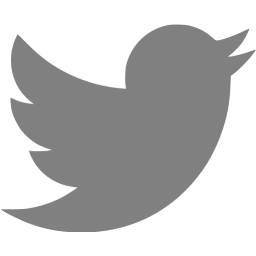How to install Boot Camp on a 3TB Fusion Drive Mac
Warning: Following this process verbatim will wipe all data off your Mac. Do a Time Machine backup before starting.
Update: Using ‘Internet Recovery’ will normally fix anything that goes wrong with this process and will return your Mac to factory default
Update: Various people asked about variants on this process, for example when you have a 3TB HDD but no SSD – check the comments for the responses
This howto is for people who receive the Boot Camp Assistant error “Boot Camp does not support installing Windows on this Mac.” – “Boot Camp does not currently support installing Windows on a Mac with a 3 TB hard drive.”
The problem with installing Boot Camp on a 3TB Mac is due to the way the Boot Camp Assistant works, and the way the Mac EFI boots up Windows. The BCA normally makes some space at the end of the “disk” (either Fusion or normal) by shrinking the HFS+ partition, and then creates a FAT32 partition at the end you can install Windows into. The problem is that when the EFI boots up a Windows operating system it exposes an MBR-style partition to Windows by mapping the GUID partitions into the MBR space. The two issues with this are first that the FAT32 partition at the end would be in the 5th position (and MBR only supports four partitions) and second that the FAT32 partition ends beyond the 2TB boundary, which is also not possible with MBR.
My solution was to delete all the existing partitions, repartition the 3TB drive so that the FAT32 one is at position 3 (so that’s good for the MBR) and starts and ends within the 2TB limit, and then to recreate the Fusion Drive using the rest of the disk.
Here is the process:
Ideally, create a Mountain Lion 10.8.2 USB install drive (http://osxdaily.com/2012/02/17/make-bootable-os-x-10-8-mountain-lion-usb-install-drive/)
However for some reason I wasn’t able to get this to boot, kept getting that ‘no entry’ symbol. So actually I used the ‘OS X Recovery Disk Assistant’ (http://support.apple.com/kb/DL1433) in the end and installed the Mac OS over the Internet.
Create a Windows 8 USB install drive (http://www.microsoftstore.com/store/msstore/html/pbPage.Help_Win7_usbdvd_dwnTool) Note that if you have a problem booting from the stick with a BOOT/BCD error make sure you completely reinitialized the stick using Disk Utility’s “Erase” function to create a single FAT32 partition, then try the Win7 USB/DVD tool again.
Get Apple’s boot camp drivers (http://www.cafe-encounter.net/p682/download-bootcamp-drivers), extract and copy to the Windows USB stick
Plug MacOS install/recovery stick into iMac. Reboot iMac, hold down Cmd-R to boot from the Recovery USB drive
Open Terminal from the Utilities menu.
To delete the existing fusion drive, find the Logical Volume Group and Logical Volume GUIDs
-bash-3.2# diskutil coreStorage list
CoreStorage logical volume groups (1 found)
+-- Logical Volume Group 80387D15-BBD1-4DC9-9DF3-585CFA84E8E9
=========================================================
+-< Physical Volume 68C6107F-BEFD-4227-8791-AA52DB3D239E
| ----------------------------------------------------
+-< Physical Volume 9C805962-1088-45E6-B036-4D5E5FF273CA
| ----------------------------------------------------
+-> Logical Volume Family FE6CD53B-0664-4135-906D-56EC2BB745EC
----------------------------------------------------------
+-> Logical Volume 9B2981DC-980A-43F1-80DF-89DF6052A339
---------------------------------------------------
Using the info above (simplified here), delete the Logical Volume:
-bash-3.2# diskutil coreStorage deleteVolume 9B2981DC-980A-43F1-80DF-89DF6052A339 Started CoreStorage operation on disk3 Macintosh HD Unmounting disk3 Removing Logical Volume from Logical Volume Group Finished CoreStorage operation on disk3 Macintosh HD
and the Logical Volume Group:
-bash-3.2# diskutil coreStorage delete 80387D15-BBD1-4DC9-9DF3-585CFA84E8E9 Started CoreStorage operation Destroying Logical Volume Group Erasing disk0s2 Initialized /dev/rdisk0s2 as a 113 GB HFS Plus volume with a 16384k journal Mounting disk Erasing disk1s2 Initialized /dev/rdisk1s2 as a 3 TB HFS Plus volume with a 229376k journal Mounting disk Finished CoreStorage operation
To repartition for 512GB Boot Camp: (partition list does not include recovery hd, the installer will create this for us)
-bash-3.2# diskutil partitionDisk disk1 2 GPTFormat fat32 BOOTCAMP 512G jhfs+ coreStorage R Started partitioning on disk1 Unmounting disk Creating the partition map Waiting for the disks to reappear Formatting disk1s2 as MS-DOS (FAT32) with name BOOTCAMP 4096 bytes per physical sector /dev/rdisk1s2: 999755328 sectors in 15621177 FAT32 clusters (32768 bytes/cluster) bps=512 spc=64 res=32 nft=2 mid=0xf8 spt=32 hds=255 hid=411648 drv=0x80 bsec=999999488 bspf=122048 rdcl=2 infs=1 bkbs=6 Mounting disk Formatting disk1s3 as Mac OS Extended (Journaled) with name coreStorage Initialized /dev/rdisk1s3 as a 2 TB HFS Plus volume with a 196608k journal Mounting disk Finished partitioning on disk1 /dev/disk1 #: TYPE NAME SIZE IDENTIFIER 0: GUID_partition_scheme *3.0 TB disk1 1: EFI 209.7 MB disk1s1 2: Microsoft Basic Data BOOTCAMP 512.0 GB disk1s2 3: Apple_HFS coreStorage 2.5 TB disk1s3
Recreate the Volume Group:
-bash-3.2# diskutil coreStorage create "Fusion Drive" disk0 disk1s3 Started CoreStorage operation Unmounting disk0 Repartitioning disk0 Unmounting disk Creating the partition map Rediscovering disk0 Adding disk0s2 to Logical Volume Group Unmounting disk1s3 Touching partition type on disk1s3 Adding disk1s3 to Logical Volume Group Creating Core Storage Logical Volume Group Switching disk0s2 to Core Storage Switching disk1s3 to Core Storage Waiting for Logical Volume Group to appear Discovered new Logical Volume Group "2E019D11-B34D-4332-B176-249CE449CB29" Core Storage LVG UUID: 2E019D11-B34D-4332-B176-249CE449CB29 Finished CoreStorage operation
Recreate the Logical Volume using the GUID displayed from the previous command:
-bash-3.2# diskutil coreStorage createVolume 2E019D11-B34D-4332-B176-249CE449CB29 jhfs+ "Macintosh HD" 100% Started CoreStorage operation Waiting for Logical Volume to appear Formatting file system for Logical Volume Initialized /dev/rdisk3 as a 2 TB HFS Plus volume with a 204800k journal Mounting disk Core Storage LV UUID: 209B3BC4-AE74-4258-9ED0-BA16D06DFC62 Core Storage disk: disk3 Finished CoreStorage operation
Exit Terminal, choose to Reinstall OS X, install on Macintosh HD.
After install completed and verified, replace the Mac OS install USB stick with the Windows one, reboot, hold Alt whilst booting and select ‘Windows’. (These are Windows 8 instructions, but 7 is similar)
Click ‘Next’ on the first screen asking you about localization settings, and on the next screen choose “Repair your computer” (if you proceed straight to Setup, it’ll claim your partition isn’t suitable for installation).
Open a Command Prompt either by selecting “Troubleshoot” and then “Advanced Options” and then “Command Prompt”, or by doing Shift-Function-F10.
X:\Sources>diskpart Microsoft DiskPart version 6.2.9200 Copyright (C) 1999-2012 Microsoft Corporation. On computer: MININT-H3JEAN1 DISKPART> list volume Volume ### Ltr Label Fs Type Size Status Info ---------- --- ----------- ----- ---------- ------- --------- -------- Volume 0 D BOOTCAMP FAT32 Partition 476 GB Healthy Volume 1 EFI FAT32 Partition 200 MB Healthy Hidden Volume 2 C NTFS Removable 14 GB Healthy
We want to switch around C and D, then format C and make it ‘Active’.
DISKPART> select volume 2 Volume 2 is the selected volume. DISKPART> assign letter=e DiskPart successfully assigned the drive letter or mount point. DISKPART> select volume 0 Volume 0 is the selected volume. DISKPART> assign letter=c DiskPart successfully assigned the drive letter or mount point. DISKPART> format fs=ntfs label="BOOTCAMP" quick 100 percent completed DiskPart successfully formatted the volume. DISKPART> active DiskPart marked the current partition as active.
At this point exit out, reboot, and go back into the installer. Now setup will let you install Windows on the “BOOTCAMP” partition.
After Setup completes you can install the Boot Camp drivers pack from the USB stick.
That’s it. You can boot into Windows by holding ‘Alt’ on startup, just like normal.
Comments
Thanks for the nice solution.
Will this solution keep the fusion drive speed..?
Is bootcamp running on fusion or just HD..?Regards,
Richard
Hi Richard, the solution will keep the fusion drive SSD+HD speed for OS X, but Windows is only using the HD.
Please help i get always a error Message by the Part “diskutil partitionDisk Disk1 2 GPTFormat fat32 BOOTCAMP 512G jhfs+ coreStorage R”
The error is The size (512G) must Not geraten than the size of the whole DiskThere is a Differenzen by the delete of the Volume
Destroying Logical Volume Groupe
Erasing disk0s2
Initialized /dev/rdisk0s2 as a 3 TB HFS Plus volume with a 229376k Journal
Mounting disk
Erasing disk1s2
Initialized /dev/rdisk1s2 as a 113 GB HFS Plus volume with a 229376k Journal
Mounting diskThe disk’s are swapt is this the Problem ? And how can i fix this ?
That’s interesting, I’m not sure why you would get a different discovery order on your mac (unless you have a different mac).
But to answer your question, yes just swap over “disk0” and “disk1”. You might also have to modify the Windows commands to refer to the correct disk when you’re doing that part.I don’t think this will cause a boot problem for Windows.
Thanx’s i have done this and at the Moment i reinstall Mountain Lion i hope i can than install Windows on the Bootcamp Partition.
- Pingback: Installing BootCamp on Macs with large hard drives | Chris F Carroll
Hi,
i am sorry but it dosen´t works by me anyone have try it with success ? I get a error message that windows can not install on this partition..
Regards
Oliver
Hi Oliver, Did you reboot after applying the diskpart commands?
Hi,
that´s the problem it is not possible to use microsoft diskpart, when i try to open the recovery console i get a error massage that says that is not supported on this windows installation. It´s not possible to open Repair your computer.
Does pressing Function-Shift-F10 open the command prompt? What is the exact error message you’re getting?
Hi,
ok it was my mistake there was plugt in a second USB Drive and that was the Problem…. Now it works thank you !
Regards
Oliver
Sir,
If I follow your step and finally mess the whole drive, is it possible to reinstate back to originalI iMac ? What is the step?
Thanks in advance.Jackie
Yes. You would need to delete any CoreStorage pieces (using ‘diskutil coreStorage deleteVolume’ and ‘diskutil coreStorage delete’) using the appropriate Volume and Volume Group GUIDs from ‘diskutil coreStorage list’. After that you can recreate the Fusion Drive as shipped by Apple using ‘diskutil coreStorage create “Macintosh HD” disk0 disk1’. This will use all of both disks for the fusion drive. Then you can reinstall Mac OS and you’ll be back to where you started.
Fantastic work! This works perfectly… Although not a solution for a newbie this is awesome!!! Amazing work… Thank you…
Could you explain what you are doing in the last part exactly and why? “We want to switch around C and D, then format C and make it ‘Active’.”?? Ta
These are actions that make Windows Setup properly recognise that the partition can be installed on. I wanted the partition to be installed as C (in case that’s still significant for the installer, which it might not be.), the partition has to be NTFS and it has to be marked in the MBR as ‘Active’. Possibly the setting of the drive letter isn’t 100% necessary, but you have to do the other two (and reboot) to make the installer be happy about using the ‘bootcamp’ partition.
Hi,
I have a question, but I don’t know exactly what does MBR mean? I know that’s a stupid question, but can you tell me?Thanks in advance!
Hi Cesar, the MBR is the Master Boot Record (http://en.wikipedia.org/wiki/Master_boot_record). PC BIOS type systems look for the MBR at the start of the disk to tell them where the current operating system partition is (the ‘active’ partition). Apple use a more modern version of MBR called GPT (GUID Partitioning Table) together with the also more modern EFI (instead of BIOS). The problem is that Windows doesn’t support GPT+EFI booting (however they do support the even more modern UEFI). So when the Apple EFI wants to boot a Windows operating system it uses a kind of MBR emulation so that the Windows bootloader knows how to find the operating system. MBR has some restrictions though (well, it does now, they weren’t a problem in 1983) like 2TB disk size limits, and only storing four partitions. The purpose of this post is to work around both of those restrictions. Hope that helps!
Hi chrisl,
I just wanted to thank you for this. I just got my 3TB fusion imac today. I followed your instructions and Windows 7 installed without any problems. I am currently loading steam and origin. Thanks Again.
BB
Hi Chrisl and thank you for this interesting “how to” !
For a friend who asked me, I successfully installed on a 1TB fusion iMac : Win7 on the 128GB SSD (gaming), MacOS on a partition of 128GB on the 1TB HDD and a DATA storage of 872GB.
I will order for my wife an iMac (mostly used on Win7 for her work), and unfortunately, I couldn’t test the configurations below with a 3TB HDD :
– Win7 on the 128GB SSD, MacOS on an external Thunderbolt SSD, a DATA NTFS storage of 3TB (using paragon for NTFS exchange between Win7/MacOS if necessary).
– Win7 on the 128GB SSD, MacOS on a partition of 128GB on the 3TB HDD, a DATA NTFS storage of 2872GB (paragon here too).In fact, I don’t know if the 2,2TB limit of Bootcamp affects only the boot partition system or not ? I already tested a 3TB USB2 drive which was fully usable on Win7 on a 2011 iMac (unfortunately not tested on MacOS), so I don’t know if I will buy one with the 3TB option or only the 1TB fusion drive with an external 2TB USB3.
Thanks again for your help !
Hi Sun,
I think it’s possible both of your example configurations might work, but the first one is more likely.
I believe (although I don’t have a way to check) that MacOS only exposes an MBR partition scheme on the disk Windows is booting from, during the boot process, and other disks are unaffected. So because you’re not booting from the 3TB internal disk it should just act like your 3TB USB drive. However, even if the Mac does use an MBR and therefore a 2TB partition size limit on the 3TB disk you can still change the disk type to ‘Dynamic’, create a 2TB partition, then extend that partition over the rest of the disk. So there will be two partitions on the disk but it’ll be a single NTFS volume.
The second one is better because you don’t have the external SSD, but I don’t think you’ll be able to have a single >2TB NTFS DATA volume without making the disk dynamic, and that will probably make it unusable for MacOS. I don’t know exactly what making a disk ‘dynamic’ does physically to the partition scheme but it’s very unlikely to be MacOS compatible, particularly because MacOS requires an EFI/GUID partitioned disk. So in this case you’d have separate 2TB and 896GB volumes so that’s not as neat.
Or, Parallels Desktop is very good for Win7 if you don’t need high performance graphics for games etc. 🙂
Hi Chris,
Thank you so much for putting this up.
I managed to get the first part to work but was wondering about the second part.
If I bought the DVD version of Windows 7 can I install from it as opposed to a USB?
Thanks,
Tommy
Thank you for all your answers !
Your replies raise a new question about the use of MBR partition scheme by MacOS : it’s only used for the disk Windows is booting from or for all the disks used on Windows?
– If it’s only on the disk Windows booting : Win Vista/7/8 in 64Bits editions can handle a GUID partitioned disk (aka GPT) to bypass the MBR >2TB’ problem. So why the disk wouldn’t be seen on MacOS? Is it a limitation of the NTFS drivers used on MacOS Moutain Lion or something like that?
– If it’s for all the disks used, then I have no choice and I would need an external 2TB storage to share files on a NTFS file systems between the two OS.
Thanks again ! 🙂
I don’t think you can install from the DVD, but I can’t remember why. Pretty sure I tried it but it didn’t work with some kind of bootloader error. If you don’t have a Windows machine handy you can get a copy of VirtualBox from https://www.virtualbox.org/wiki/Downloads, install Windows into that, and then use that Windows instance to create a bootable USB stick. It’s a bit of an over-long process but it’ll get you what you want.
I agree, I think if you formatted the 3TB disk in Windows with the GUID partitioning scheme and made a single large NTFS partition then Mac OS should be able to mount it (I don’t know about Paragon, I’ve never used that). I believe the Mac EFI only presents an MBR during the boot process, once Windows has booted it can see both the MBR and the GPT, so even if the EFI is presenting an MBR it should still work after Windows has booted up. I’m just guessing that this should work, I don’t have the hardware spare to test it 🙂
Hi Chris,
Thank you so so much for this guide, you’re a life saver. Do you have an Amazon Wishlist or PayPal account so I can show my appreciation?
Thank you for your help!
I will try to ask the question on some forums, maybe someone have done the test!
Have a nice day, if I order the 3TB option, I will return to share my informations in case someone have the same question.
Have a nice day.
Thanks Paul 🙂
I have PayPal at chrisl@dice.neko-san.net, no Amazon wishlist though.Chris, you’re a legend. I was tearing my hair out with Parallels and VMWARE. I think you should actually package this up as piece of software or something. You’d have millions of potential grateful customers worldwide.
Chris, awesome article!
I bought a new iMac with 3tb but no fusion drive, but I still see CoreStorage listed on the drive, and I can’t make more than 2 partitions, how would your instructions apply to non fusion ones?
Thanks!
Interesting, I guess Macs all come with coreStorage volume groups even if you don’t have two drives. The general process of deleting the coreStorage logical volume, volume group, then repartitioning should still work even with a single disk.
Probably the only thing to do differently is at the “Recreate the Volume Group” step, where you’d use a command like “diskutil coreStorage create “Fusion Drive” disk0s3″ to create a single-partition volume group.Chris, first of all thanks for this. Amazing write up! I am, however a bit stumped; after getting through the very last step (installing the drivers) my keyboard and mouse no longer work when booting up Windows 7. I’ve tried various external keyboard and wired mice to no avail.
When I boot in safe mode, the keyboard and mouse both work.
I hate to ask for more, but any ideas here?
Thanks
-JActually scratch that; I think I was restarting the computer before all the drivers were downloaded. Thanks again for the write up!
Hi Chrisl,
I didn’t find someone who have tested this configuration. So I will certainly test it myself 😉
I have a bonus question for you! I have read on many forums than the 3TB Seagate is far noisy than the 1TB Seagate, even on this review (http://uk.hardware.info/reviews/3558/17/25-35-inch-hard-disk-round-up-battle-of-the-terabytes-noise-production), the 3TB seems twice noisy than the 1TB ! (+3db = twice)
How silent is your iMac 2012 with the 3TB drive? The 1TB I have tested is dead silent, we don’t hear anything except if we put our ears direct near the back grid or during hard graphic card’ job (gaming, 3D Rendering).
Thanks again for your guide,
Sun
I was having a little bit of an issue the first couple of times I started Windows 8 where the mouse and keyboard wouldn’t work immediately and I was hearing lots of the USB plug/unplug system sounds. After about 30 seconds it recovered so there might be a small issue with USB discovery. Seems fine now though!
Hi,
My 2012 iMac is almost completely silent, I think it’s even quieter than my 2010 one. I certainly can’t hear the HDD a foot away from the screen, although I can hear the vibration if I put my ear against the screen. iFixit’s teardown shows Apple have housed the HDD in rubber, possibly to help with the noise (http://www.ifixit.com/Teardown/iMac+Intel+21.5-Inch+EMC+2544+Teardown/11936/2#s42494)
Good luck with your configuration!
Hi, how can I access terminal from recovery ??
After pressing cmd+r I get to the menu with sox utilities includes:
Restore from time machine
Reinstall osx
Get help online
Disk utilityWhich one do I choose from that ?
Hi Mazen, you may have found this by now but Terminal is under the “Utilities” menu at the top of the screen.
Thanks for the tutorial, after installing 2 different VMs (XP 32-bit wasn’t able to create a 64-bit Bootstick) i finally made Windows 7 work.
I installed the Bootcamp Drivers you linked and rebooted and there the trouble started. Neigher mouse nor keyboard reacted. I plugged in a USB keyboard and mouse, nothing happened. So there is a Win7 with where I can do exactly nothing.
This bugs me, have you got any advice?
Greetings.
Hi Max, Justin had this problem elsewhere in the comments. I think he solved the problem by booting into safe mode and reinstalling the drivers, and then making sure the HID drivers were properly deployed.
Hi Chris! I’d like to follow this tutorial, but I have no clue about this sort of thing, and I’m worried I’ll screw up. You’ve said here that it wouldn’t be a problem to restore my mac with from backup HDD, but I don’t understand what you’ve said here about deleting “CoreStorage” pieces, or how to go about doing that… Could you please help me? Thanks for the great tutorial!
Balls. There goes my email address.
Hi Oscar, you responded to a comment where the OP had a single 3TB disk and no SSD, is that your situation? If you do have a 3TB HDD and an SSD then it’s just a matter of typing exactly what’s in the post. If you only have an HDD and no SSD then there’s only two of the instructions that are different:
1. In the “To repartition for 512GB Boot Camp” step you would use the command ‘diskutil partitionDisk disk0 2 GPTFormat fat32 BOOTCAMP 512G jhfs+ coreStorage R’ (difference is disk0 instead of disk1)
2. and in the “Recreate the Volume Group” step use the command ‘diskutil coreStorage create “Fusion Drive” disk0s3’ (difference is to use the single partition on disk0, instead of using both HDD and SSD)Does that help?
Hello this is urgent
I tried to follow the instructions but in the way i screwed up my imac is a 3tb hard drive with no fusion drive. I did until the deleting part of diskutil coreStorage when i wanted to create a bootcamp partition i had the same problem with oliver so tried to swap disk 1 with 0 but i get an error: couldnt unmount disk and i accidentally quit terminal and now i dont have any information of the hard drive numbers or anything.
What should i do??is there any way to return to factory default??
Please this is urgent
I can’t do anything right nowHi Chris,
I have a 3TB HDD and an SDD.
My question was:
What I should do if I somehow make a mistake (however unlikely), and need to restore my computer to how it previously was? Can I just boot from my time machine backup and restore my entire system that way, or do I need to do something else because of what your process does?
Thanks!Also, would I be able to make my windows partition larger, say 750GB, just by changing every instance of the number 512?
Yes, 750GB is fine – you only need to change one of the instructions to do that.
You would need to perform an “Internet Recovery” – http://support.apple.com/kb/HT4718
Hi Ray, you should be able to perform an Internet Recovery. It’s the same procedure you’d use if you had a hard drive failure – http://support.apple.com/kb/HT4718
Thank you for replying. I managed to reinstall osx but when i check diskutil corestorage list it says there is none. Is this a problem?
Hi Ray, I think maybe Internet Recovery doesn’t recreate all the core storage stuff. You might be able to just run the tutorial starting with the step “To repartition for 512GB Boot Camp” and continuing to the end as normal.
Thank you one last question i dont have the ssd for the fusion drive so can i just ignore the fusion drive part? And i was able to install windows without repartioning boot camp so does it matter if diskutil is unable to list any volume group?
Fantastic. Thank you!
Hi Ray, if you use Internet Recovery it doesn’t recreate any of the volume groups. You only need those if you have a Fusion Drive setup, there’s no advantage if you only have a single disk.
Thank very match!
You are my Hero! With your tutorial now I have on a new iMac 27inch a Fusion Drive with a Bootcamp and a Macintosh Partition.
The only think doesn´t work is “reFit”. I think “refit” cannot handle a “fusion drive” but i can select with “alt” during the boot.Andi
Seems to work for a while. I had the same problem where I need to swap “disk1″ for disk0”. But when I’m done with the terminal commands, it tells me that I have a whopping 5TB drive. I’m a bit concerned and would love your feedback. Thanks!
Specifically it says “Initialized /dev/rdisk16 as a 5 TB HFS Plus volume with a 417792k journal”
Weird, right?
Perhaps I should mention that I have a new iMac with a 3TB fusion drive. It seems my initial issue with the drive order was the same as Oliver’s.
Ah, I think I know what happened and I’m upset with myself. Basically I should have disconnected my backup drive and I think it ended up in the mix. So I may have lost my backup. Fortunately I have a redundant backup and didn’t lose all that much. Now your process seems to be working verbatim. Thanks again.
Sir,
Thank you very much for your help.. I have successfully install the windows 7. Really great.
But would like to remind that, friend, you should use the USB drive to install the windows 7 64bit, otherwise , the system will not bout up in second stage.
Chrisl,
You did an awesome job with this article. I did run into a few issues maybe you’d know about. First, Win8 crashes about 20 seconds after boot with a thunderbolt drive plugged in, without fail every single time. If I remove it and start it up, it’s stable. That’s about a deal breaker.
Also, once a user has done your steps, how do they go about restoring everything back to before we did all this? Do I just delete the boot camp partition in disk utility? That doesn’t sound right.
My iMac is still in manufacturing, so ist is ging to take a few more weeks.
Since I am currently in China, and data speeds for an Internet based recovery is too slow, I am wondering if is not easier to do a time machine backup to an HDD then do the reconfiguration of Fusion for Windows, and then recover the OS X system back from time machine.
Might this approach not be faster?
Has anyone tried this?
Oliver- I did that exact same thing, worked flawlessly. I just picked ‘restore from time machine’ and took 2hrs to transfer a 1.3TB backup back in place via USB 3. I could then go back and install Windows.
However for Win 8 was a disaster OS. I’m going to see if I can somehow get a Win7 image and test that.
I hope he comes on and tells us how to restore it back to original state though.
Hi David,
Thanks for the feedback. Good to hear this approach works.
This will be a major time and hassle avoidance.When I am through and have found any issues, I will post here as well.
Oliver
Hi Chrisl,
Your guide is a Lifesaver! My 3TB Fusion Drive now has MAC OSX and Bootcamp Windows 8.
Its an almost foolproof guide (It was easier than i first thought). Just a tip for another users. If you have any external HD connected to your Mac, disconnect it before following the guide. That may prove easier to not make a mistake.
Also, there may be small differences in the process (mine had the Bootcamp partition already designed with the Letter C) and I had a little trouble installing Windows, but i think it was because i didn’t reboot the machine properly after making the BootCamp “C” partition active with “DISKPART”.
I have no doubt that this is the best solution on Google right now.
Ill demonstrate my appreciation via Paypal.
Thanks
Victor
Hi,
Thanks so much, really needed bootcamp, brilliant write up. One quick question: is there any way to check if Mac OS X is using the Fusion Drive properly?
Thanks againHi, I’ve got iStat Menus installed which makes it clear whether the SSD or HDD is in use. Apart from that you might get the info from iosnoop or fs_usage.
Hello,
This guide is just great. My iMac came with 3T Fusion drive. I followed every single steps in the guide and they all worked out perfectly until I started to install Windows 7 on the Boot Camp partition. The installation process stopped at Windows Boot Manager screen, which was the very first step even before the “Next” asking for the localization setting. It said:
Windows failed to start. A recent hardware or software change might be the cause. To fix the problem:
1. Insert your windows installation disc and restart your computer.
2. Choose your language settings, and then click “Next”.
3. Click “Repair your computer”.If you do not have this disc, contact your system administrator or computer manufacturer for assistance.
File: \windows\system32\boot\winload.exe
Status: 0xc00000098
Info: The selected entry could not be loaded because the application is missing or corruptMy installation DVD was Windows 7 Ultimate x64 MSDN version, which was put into the USB stick following the instruction, i.e. the win7_usbdvd tool.
I even tried to copy the winload.exe from my current windows directory to the USB stick but it showed the same error, so it seemed that the problem was not exactly the winload.exe missing at all.
Can you please share with me what might go wrong? Thanks a lot.
Cheers
RaymondHello
It was a false alarm. It seems that there was some issue with the ISO file I used. Anyway, I tried to use another ISO and it works! Going to upgrade to Windows 8 now.
Thanks!
Actually the volume number / order was different on my machine, for some reason, so I have to improvise in the DISKPART section.
Hey Chris,
Thanks for this fantastic guide. One thing I’m concerned about: Using this process, do you get to keep your Mac Recovery partition or is this destroyed?
Thanks.
Hi Nick, it’s temporarily destroyed during repartitioning, so make sure you have a working recovery USB stick. But once you’ve completed the MacOS install the recovery partition will be back. It seems it’s an automatic process by the MacOS installer.
Chris,
Maybe I missed it…but how do you restore your computer back to its original configuration? IE reverse everything you just mentioned. Trust me I have no plans to do that soon I love having boot camp (I have 70+ modern games installed- I bumped the size from your 512GB).
But say I go to sell in a few years, the buyer might want a virgin system.
I also noticed that I think you can even restore an encrypted partition. I had decrypted it beforehand just in case and ran time machine backup again, but I don’t think that was necessary. Whenever I boot in recovery, the encrypted time machine shows up the same, I just enter the password and it loads.
When I try to boot from my Windows 8 install USB stick, I just get the message:
NTLDR is missing, press Ctrl+Alt+Del to restart.
Has anyone else encountered this problem and how can I get around it and install Windows?
This works very well. Just follow the instructions exactly and you’ll get there.
However, I have one problem. I cant seem to get Parallels Desktop to work with this bootcamp. I got “Failed to configure the Boot Camp partition’s hard disk. A disk configuration error has occurred. Make sure that you have read/write permissions for the disk.”
Anybody has this problem?
I think ‘Internet Recovery’ will do this for you.
I use Parallels Desktop, and I didn’t have to do anything unusual to make it work with the Boot Camp partition. I did use the PD feature that just does the whole Boot Camp VM setup for you, I didn’t create the VM by hand. You could try that if you were previously creating the VM by hand. It’s likely that PD rewrites the device permissions so that you don’t have to be root to access the partition.
I’d just recreate the USB stick, making sure it was properly and completely erased (clear all partitions, all boot code), format it back to a single NTFS partition and then try recreating the Win8 installer using the Microsoft tool.
You know what? It works! I found out that I was accessing a file in my BootCamp partition while trying to set up the VW. Closing the file allows me to set up PD. Thank you, Chris for this tutorial. Really one of the easiest i’ve used. Now my imac is almost perfect. (Almost because my imac has image retention issues).
My windows drive letters are different and I only have 2 letters volume 0 is my windows DVD and volume 1 is already ltr C NTFS partition and its still not letting me install ? I followed your other instructions to the T, what am I doing wrong
I have a 3TB USB drive. Can I partition it to create a FAT32 partition and then install Windoze on it and not on the internal iMac drive using Bootcamp?
Hi, thanks for the guide. I went through and successfully installed Windows 8 on my regular 3TB iMac. However, I’m having problem on the last step installing the drivers. When I clicked on setup for the drivers, it pops up saying ‘This app can’t run on your PC’. Could it be because I’ve installed Windows 8 Pro? Thanks.
How can I verify if fusion drive is actually working?
greetings from brazil this Really works… I
Thanks for the step-by-step guys, I have 1 problem though
Following your steps to the best of my ability, when prompted to select the BOOTCAMP partition I get 2 errors:
– The Selected Disk is of the GPT Partition Style
– Something about it needing to be NTFS to install WindowsI can deal with Fat32 delete and creating NTFS, what I can’t understand is that in your process, you explicitly define GPTFormat when creating the BOOTCAMP Partition – when Windows flat out refuses to be installed…
I have run through this twice – at first I thought I was being greedy with Windows Drive Space and I was over the 2.2TB limit – the second time Around I am certain my Bootcamp partition falls well short of this limit…
HELP PLEASE!!!
Did you run the diskpart commands successfully?
Great stuff here. Good to see people have had luck. I am curious about my setup which I will be trying tomorrow.
Late 2009 iMac 27″
Had to replace 1 GB SATA drive and SuperDrive DVD-ROM. Hardware swapped out and functional.
New HDD is a 3 GB. I am well versed in the limitations of the MBR etc…Will my setup complete following the single drive non-fusion steps as long as I stay below the 2.2 GB aggregate? The recovery HDD and EFI partitions are killing me. I know that the NTFS partition needs to be in the first 4 as well. I can get windows7 ultimate installer to get to a certain point before drivers w/o using BOOTCAMP scuttle my install and I get to black screen.
So frustrating since I had this working WITH bootcamp just fine on a 1 GB drive with Snow Leopard…
Check the comments, at least one other person made it work with a single 3TB drive.
I’m diving in now. I am not concerend as much now about the single 3 TB drive as I am the fact that late 2009 iMacs have a need for drivers to run windows. I believe I am forced to rely on bootcamp to install them for me from a USB drive that I have created with drivers and an autorun.xml file on a DOS formatted jump drive. Whenever I do an install to a partition directly windows DOES install, I just cant complete the setup new user process because the drivers never load. Safe mode is not an option which would not require the drivers, because the New User setup has not completed. Its a catch 22.
Hi Chris,
Ran through the diskpart commands, but errors out at the “ACTIVE” command:
The selected disk is not a fixed MBR disk.
The ACTIVE command can only be used ton fixed MBR disks.Any ideas?
This guide made my day, after struggling to get my favorite games working with Parallels this was just the ticket. Thank you so much for this.
I also had the keyboard bug (Win7 64bit), and in case someone runs into it the workaround was as follows: indeed log in using Safe Mode, open up Device Manager (Control Panel > Hardware and Sound > Device Manager). I found one unidentified device in the list, and instructed windows to search for a best possible driver for it. It was found to be usb3 controller. After a reboot the keyboard and mouse started working.
I had this working for a month or so, thanks for that Chris! However something went wrong. Windows 7 won’t boot anymore. Neither in bootcamp nor with Parallels 8. I can repair all I like with the build in menu, but it does nothing to fix this. I installed from USB Thumb drive.
I want to reinstall Windows 7 now. How can I do this? Do I have to delete the Bootcamp partition somehow? Inserting the thumb drive at startup does nothing.
Thanks for your help!
If and when Apple fixes the Bootcamp issue is there any way to restore the Mac drive to 100% or 3TB without reformatting and data lose? I wasn’t sure if deleting the Windows partition and expanding the Mac would work or maybe could work..?
Thanks so much for the tutorial! Talk about a top down complete walkthrough.
I am running into some issues with Finder crashing from a – 600 error and not being able recover it without loggin into another profile. I started from scratch and I am trying a fresh install to see if that fixes the issue. I will post any updates i find.
Thanks again!
Not sure about that 600 error. Right now there’s not a way to add an additional physical volume (like the deleted windows partition space) to an existing logical volume. There’s an undocumented coreStorage command ‘addDisk’ that might do it in the future but it doesn’t seem to work right now. So you might have to fully reformat and restore from a Time Machine backup.
Formatting the Windows partition back to FAT32 using OS X might be a good start. If booting from the thumb drive doesn’t work you’ll just need to check it was created properly. Also unplugging every other usb device except the keyboard can help there (particularly USB hubs).
Hi. Apologies if i’m misreading anything, I’m having a little bit of trouble following the instructions and have two quick question regarding this method.
a) Will this create just the two visible partitions to the HD within the OS? one for Mac & one for windows (i’ve seen alternative methods elsewhere where a third partition is created for mac “storage”)
b) Does the Mac HD retain the use of the SSD within the fusion hard-drive?Thanks for your help.
Hi,
a) Yes, Windows sees a single partition and OS X sees a single partition. (My post is better than those ones that get you to create a third “Mac Storage” partition 🙂
b) Yes, the OS X HD is properly SSD-accelerated just like the out-of-the-box Fusion Drive.Hope that helps!
another quick question, is it possible to have the windows partition as 0 > 500gb or is the 512gb specific?
Yep you can make it smaller than 512GB if you want to.
Hello Chris,
I had completely messed up my disk LOL.. my fault was there was an SD card in my SD card slot when I ran your tutorial, I’ve tried it multiple times but I just kept on messing things up.
What do I do if I start typing “diskutil list” and this is what I get:
https://fbcdn-sphotos-c-a.akamaihd.net/hphotos-ak-ash3/576171_4624918865845_233940639_n.jpgPS I have no disk3
Best Regards,
PaoloI ran disk utility’s fix and got disk3 back.. this is now what is see when I type “diskutil list”
https://fbcdn-sphotos-g-a.akamaihd.net/hphotos-ak-ash4/313698_4624991587663_1249102108_n.jpgwhat do I do now? I seem to have a problem when I get to part 3 of your tutorial “To repartition for 512GB Boot Camp: (partition list does not include recovery hd, the installer will create this for us)” it prompts the size (64G) must not be greater than the size of the whole Disk
PS I chose 64gb as my windows partition
-Paolo
I got it to work now; I just replaced “disk1” with “disk2” since It’s where the HD is located.
My problem now is when I install windows on the “BOOTCAMP” drive because my disks are misplaced LOL. I just have to figure it out later as I’m currently downloading and installing OSX on my “Macintosh HD”
Thanks for your great guide, Chris! 🙂
Thanks for your guide! It really works!
Chris,
Tutorial worked great, except for two things that have me stumped. First, when I booted off my Windows 7 bootable USB with the bootcamp drivers copied to it, I get the error “A required CD/DVD drive device driver is missing. If you have a driver floppy disk, CD, DVD, or USB flash drive, please insert it now.”I went into diskpart from here, and diskpart only shows two volumes already. Volume 0, label BOOTCAMP, NTFS, 930 GB, and I set it as active and formatted it NTFS. Volume 1 is EFI, FAT32, hidden. So all I did here was format Volume 0 which was already my C drive, and rebooted. Same error on the boot up into the Windows 7 installer and it won’t let me proceed.
Help? I’m thinking I need to try WIndows 8 instead, which is what I’m about to do.
Hi Thomas, i ran into the same thing. You’re probably using the keyboard as a hub for your USB stick. Try sticking it directly into the back of the mac.
That said, I’m now running into another problem myself. I’ve done everything in the tutorial, but the installer won’t allow me to install on the BOOTCAMP partition.
The installer reports something like “Can’t create new system partition and can’t find existing system partition. Check setup logs for more information” (translated).
No idea… Not sure how or where i can find these log files either.Any suggestions? Thanks!
Matthijs,
Thanks for the help! Installer ran fine for me. Once you have the USB key plugged into the -back- of the computer, make sure you Shift-F10, go into diskpart, and make sure you still follow the directions to format and label the BOOTCAMP partition as C. Once I did that, it worked great. I’m installing system drivers now.
Good luck!Good to see it worked for you. 🙂 Still not working for me though.
Hello Chris,
I’m using a Windows 7 USB stick, that’s the only difference with the walkthrough. I ran the diskpart commands as well. They all executed fine, no errors. But i’m getting the same error message whenever i try installing after that:
The installer reports something like “Can’t create new system partition and can’t find existing system partition. Check setup logs for more information” (translated).
Hi i’ve just went through your tutorial and i already have windows. i wanted to make my boot camp partition larger than 512gb cause i will be using more windows than osx. Could i bump it up to 1000gb? Do i have to start all over from the beginning to make this work?? Please respond. Thank You!
Yes, you can make it 1GB if you want to. If your Windows partition is first on the disk you can make it larger, but you’ll have to destroy your Mac OS partitions first so back that up with Time Machine. Then you can recreate the partition structure for the Fusion Drive and then restore from TM backup.
Thanks for the fast reply! But i’m not that great with my computer skills could you give a step by step instructions please? I don’t know how to check if my windows partition is first. It boots automatically to mac os. And my imac is new so i have no data important yet on osx to TM back up. If you could kindly give some baby step Advice i would really appreciate it! Thanks.
Or will it be easier if i just start from the beginning and do it all over again? I don’t mind the hassle. I just want it to work properly. Thanks.
I think you should start over, that would be quicker and easier if you don’t mind restoring your data 🙂
Thank you I will do that! Thumbs up for your tutorial!
Hi Chris,
I was trying to redo the steps after suceeding to get 512gb windows working on my 3TB mac.
I wanted to increase the bootcamp partition to 1500GB but when i try to start all over the beginning i’m stuck with thr lion recovery disk assistant. There is an error “Lion recoery could not be created.” The recovery hd on this computer is damaged or not present. Recoery disk assistant requires a functioning lion recovery hd to create an external lion recovery. What should i do? Should delete the boot camp partition in disk utility and make my partition only one? I’m pretty lost! Please help! thanks.Hi,
Thanks your your valuable information!
You saved me!It worked well, except – one thing – I cannot see any other partitioned drives on Win 7.
Partition info:
Vol 1, Macintosh HD(Mac OS Extended journaled), 601GB,
Vol 2, BOOTCAMP (NTFS), 512GB, windows 7 enterprise installed.
Vol 3, DATA (FAT32), 2TB.When I boot OS X, all volumes are visible but on Windows 7 side – only bootcamp drive shows up.
How can I use vol 3 on windows?
Thank you in advance!
Internet Recovery might help you to get your Mac back to its factory state. Then you can create a recovery USB drive from that. If you have no recovery HD on your machine then it won’t be possible to create the USB drive you need.
Hi, does the third partition show up okay in the Disk Management MMC snapin? Possibly it’s not going to be mountable in Windows (even 64bit) because it extends beyond the first 2TB of the disk. This is one of those things that would start working properly once Apple update to the most modern EFI.
Hi chris, i’m really stuck on how to use internet recovery. I’ve tried to option+cmd+r and got the spinning globe of internet recovery and when the bar was full it took me right back to osx utilities. Is this suppose to be normal? I re-installed osx. After it was installed i got the same setup. It seemed it did nothing. I got like all the same history websites popped up and the same login info for my mac. The partitions were the same it did not turn it to factory settings. I even tried to delete the boot camp partition and merge it to one in disk utilities but after erasing it and pressing the “-” it did not merge or do anything.
I’ve been searching the internet to set to factory state but most of them seemed to need the recovery hd which i don’t seem to have. I am currently trying to install osx on a external hard drive and boot it from there and deleting the hole mac and re-install osx on that one partition. Will this work? And if not would you be kind enough to explain a way to fix this. Thanks.Also how can i merge my partitions i went through internet recovery but the boot camp is still there. I tried to erase it and merge it on disk utilty on osx utilities. Please help! Thank you.
Yes, Internet Recovery takes you to the Mac OS installer. You should delete all the partitions using Disk Utility, and then let the installer create everything from scratch.
Chris… apple just released an update to fix the bootcamp issue with the 3tb hard drive. Do you know if the solution will keep the fusion drive for the bootcamp partition?
thx
ConradoHi Chris,
I also want to know what the release of Mac OS X 10.8.3 means for your solution. I have a late 2009 iMac 27″ with a 3 TB HD and when I do a fresh installation of 10.8.3 on it (1 partition), Boot Camp Assistant even refuses to partition it. Mac OS 10.8 Bootcamp Assistant did partition it but when installing Windows 7 64x the installer refused to install (GPT error).
Thnx, MauriceChris,
I used your instruction to set up my iMac perfectly a few months ago, well at least until now. I’m starting a PhD program and will need to run Linux natively to gain access to the processor functionality for my research. Long story short, I would like to triple boot my mac with Mac, Windows, and Linux. How would I need to modify the above procedures to create three partitions for the operating systems plus the swap partition for Linux? Is Linux subject to the same limitations as Windows and therefore the Windows and Linux partitions will have to be before the Mac partition and before the 2 tb limit? How will the boot loader work differently? Can I make the changes without starting all over or would starting over be best?
Thanks for your willingness to share your experiences and for taking the time to answer my questions.
ComSciGuy
Chris,
Thanks for the tutorial. The instructions are clear and concise.
Question: Can I partition the SSD for Windows and Fusion Drive (HFS+) prior to creating my Fusion Drive volume, then achieve the benefit of a SSD for both OSes in my configuration? I’d obviously NOT have a Fusion Drive setup in the Windows 8 environment, but would have a smaller SSD partition in my Fusion Drive config in Mac OS X 10.8.3.
Regards,
RichHi Richard, I see no reason why that shouldn’t work. Although the Fusion Drive instructions are “diskutil coreStorage create “Fusion Drive” disk0 disk1s3″ – ie, the whole of disk0 it’ll work just fine with a disk0s3 partition or something instead of the whole thing.
I don’t know, but I assume Linux has better support for all the EFI variants. The rEFIt project will know (http://refit.sourceforge.net). I would think that backing up and starting over would be much faster/safer than trying to modify the configuration you have now. It might not even be possible to modify the corestorage layout without starting over (although it looks like 10.8.3 included new functionality around this).
If there’s a bootable Live CD for the Linux distribution you want to use that’s Mac compatible that would be a good way of determining how Linux reacts to the 3TB drive.
I got Windows 7 working here thanx to Chris. However some of the features of drive (like S.M.A.R.T.) are not working (on a 3 TB Seagate Barricuda).
Hi!!!!
Thanks for this great manual..
I got a question.. how do I resize the partition I made…. it turned out 50GB is to small…. you have an great idea? Winclone and Camptune X but they won’t let me cause of my Fusion drive 🙁
Possibly in 10.8.3 there are new coreStorage commands to shrink the physical devices under a logical volume group, I haven’t looked into it though. If you were to do a Time Machine backup and then delete the physical volumes it’s likely you’d be able to successfully expand the size of the Windows partition and then expand the size of the NTFS volume into that space. Then recreate the volume groups and logical volumes, boot the Mac OS installer and restore into the Fusion Drive from your Time Machine backup. Hope that helps!
I am using a cMBP 2012 15″ model. I installed a 256 Vertex 2 SSD in the main slot and moved the 750G Toshiba to the DVD slot.
I successfully installed a DIY fusion drive in my late 2011 iMac 27 with a 128G SSD and 1TB HDD with OSX 10.8.3 and bootcamp win7.
But for some reason after trying the same thing in my macbook pro, after putting my win clone image back onto the bootcamp partition it wont boot. I keep getting the message “No boot device found”Exact same problem as this guys thread.
I am going to try to swap the drives internally to the opposite SATA connections and see what happens.
Any suggestions otherwise?
Well never mind then. That was exactly the problem. I had to swap the drives locations. All works fine now.
So I followed this guide (which worked great btw) back in January when I first got my iMac. Unfortunately I under-estimated how much space I would need on my Windows partition. My setup is exactly as you have listed here… is there a relatively painless way to move the Mac data down and free up space on Bootcamp?
Worst-case scenario if I backed up the Mac data with Time Machine, could I remove the Mac volume, enlarge Bootcamp and then recreate the Mac volume with the remaining space? I have a lot of data on the Bootcamp side that I would really like to leave untouched.
Thanks dude!
I have Windows 7 on my iMac with 3TB Fusion Drive! You are awesome!
I search this from yesterday, well done! Now sorry, I go to test BF3 :- PCompleted the partitioning steps down to “Exit Terminal …,” but upon booting Windows 7 there is no mouse or keyboard support. I am working on an iMac 27″, last 2013, 3 TB non-fusion drive with USB 3.0 ports, and only Boot Camp Assistant installs the USB 3.0 driver before Windows boots.
No USB 3.0 support when booting Windows from either a DVD or the Boot Camp Assistant created Windows installation thumb drive.
Any workaround for installing the USB driver before Windows 7 boots?
About ready to ship this iMac back and replace it with the 1 TB iMac. (Would be nice if a 2 TB hard drive was available.)
Hi Carl,
You’re going to have to insert the drivers manually into the WIM image using DISM, and rebuild the USB key. This is do-able but not exactly trivial.
Here’s how to do it: http://technet.microsoft.com/en-us/library/dd744355(v=ws.10).aspx
Hope that helps!
Thanks for this!
After numerous tries trying to install Win7 x64 , I had no keyb/mouse responding in the Install Screen even a usb keyb/mouse wasn’t.
But 1 random try, and I saw everything was responding not sure how so I proceeded to encounter the error I couldn’t partition and thanks for this I managed to partition it.But now after OSX has been reinstalled, once again same issue, keyb/mouse both bluetooth and usb are still not working.
I tried pressing alt and booting off the Windows usb and also the Windows ISO on superdrive that i have conneted on my 2013 “iMac 3TB Fusion Drive